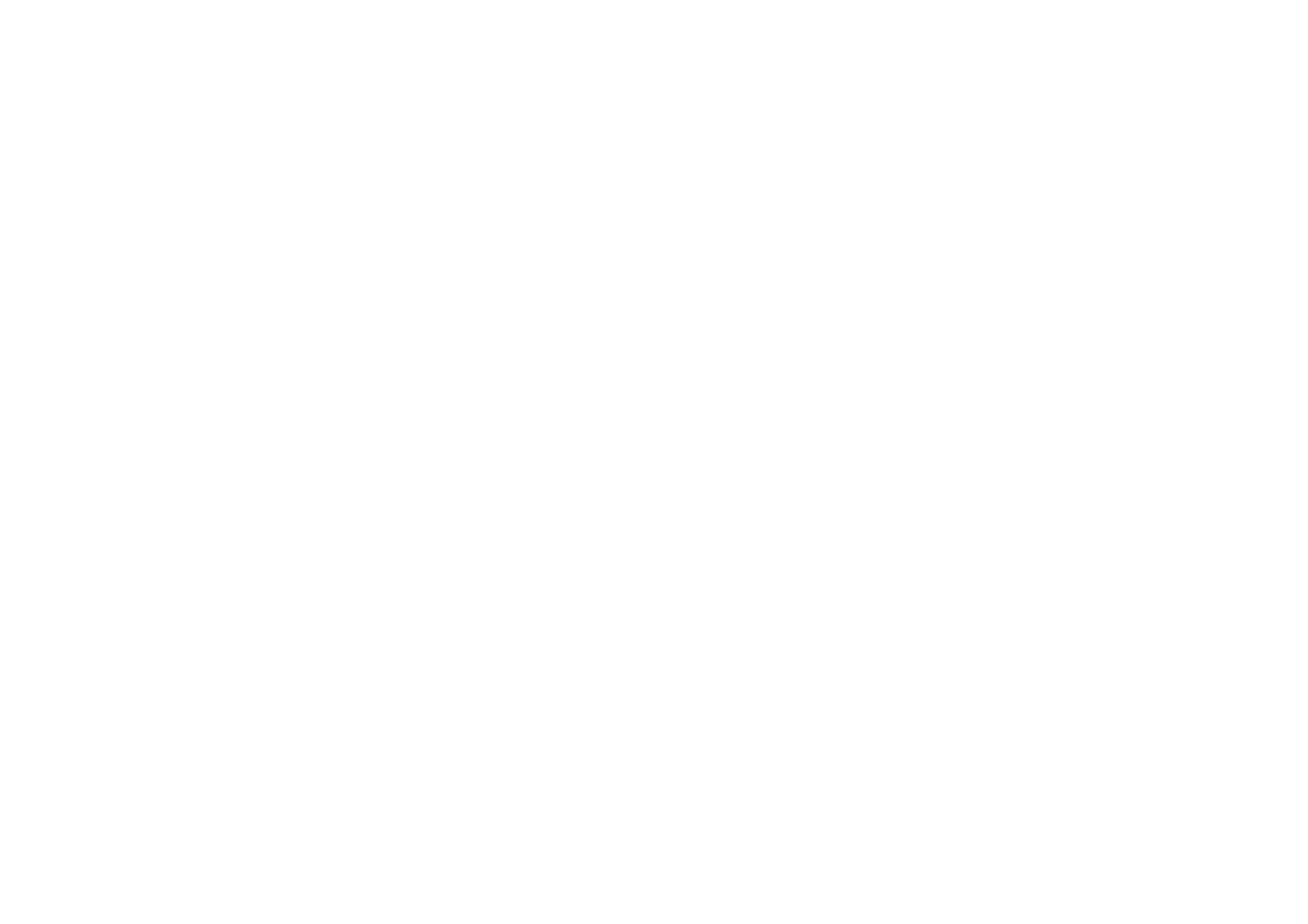
Write and send a multimedia message
To set the settings for multimedia messaging, see
Multimedia
p.
55
. To check
availability and to subscribe to the multimedia messaging service, contact your
service provider.
1. Select
Menu
>
Messages
>
Create message
>
Multimedia msg.
.
2. Enter a message. See
Write text
p.
33
.
To insert a file, select
Options
>
Insert
and from the following options:
Image
,
Sound clip
, or
Video clip
— to insert a file from
Gallery
New sound clip
opens the
Voice recorder
— to make a new record to be added
to the message
Slide
— to insert a slide to the message. Your phone supports multimedia
messages that contain several pages (slides). Each slide can contain text, one
image, a calendar note, a business card, and one sound clip. To open a desired
slide if the message contains several slides, select
Options
>
Previous slide
,
Next slide
, or
Slide list
. To set the interval between the slides, select
Options
>
Slide timing
. To move the text component to the top or bottom of the message,
select
Options
>
Place text first
or
Place text last
.
Business card
or
Calendar note
— to insert a business card or a calendar note in
the message
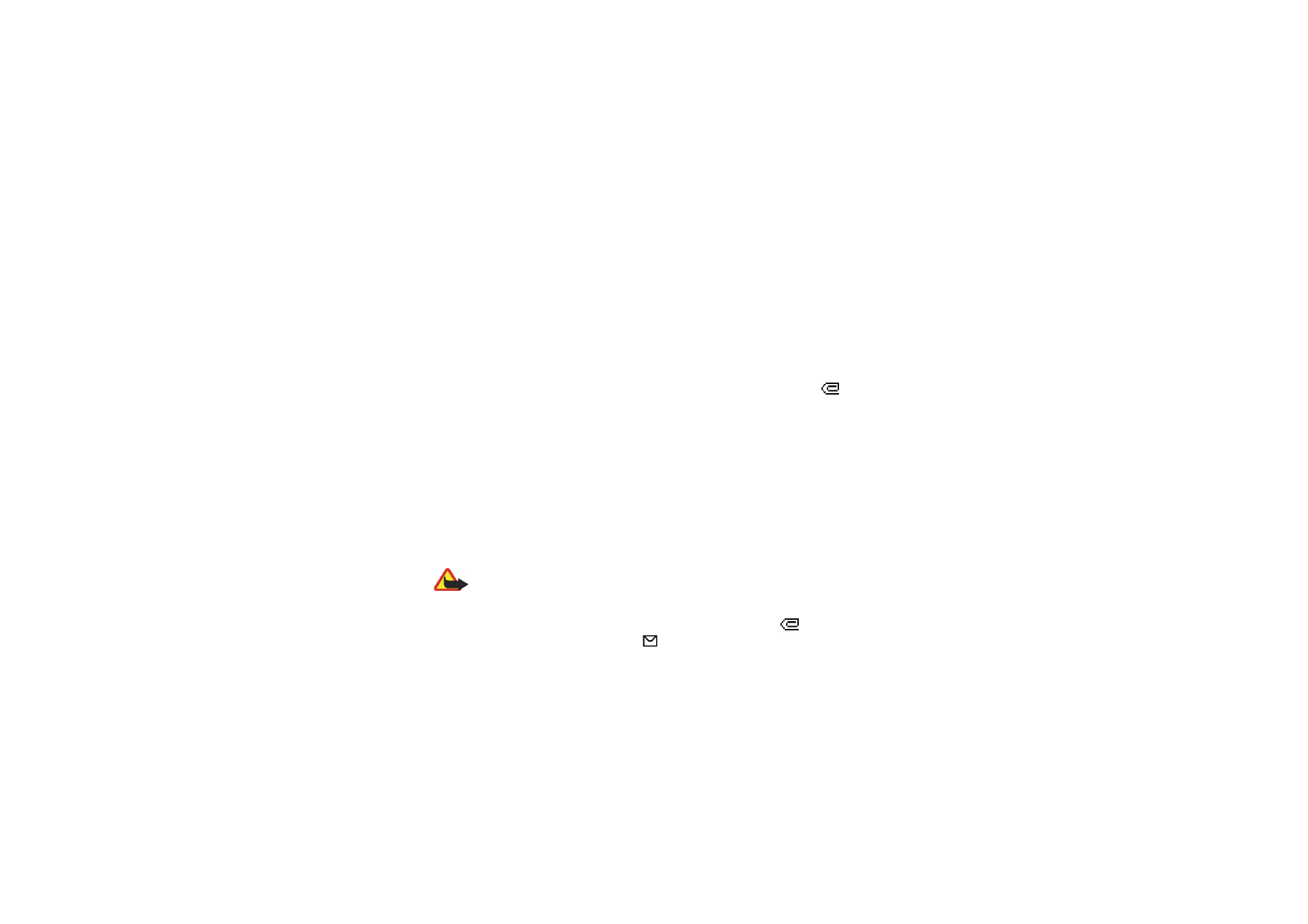
42
Copyright
© 2005 Nokia. All rights reserved.
The following options may also be available:
Delete
to delete an image, slide, or
sound clip from the message,
Clear text
,
Preview
, or
Save message
. In
More
options
the following options may be available:
Insert contact
,
Insert number
,
Message details
, and
Edit subject
.
3. To send the message, select
Send
>
Phone number
,
E-mail address
, or
Many
.
4. Select the contact from the list, or enter the recipient’s phone number or e-
mail address, or search for it in
Contacts
. Select
OK
. The message is moved to
the
Outbox
folder for sending.
While the multimedia message is being sent, the animated indicator
is
displayed and you can use other functions on the phone. If the sending fails,
the phone tries to resend it a few times. If this fails, the message remains in the
Outbox
folder, and you can try to resend it later.
If you select
Save sent messages
>
Yes
, the sent message is saved in the
Sent
items
folder. See
Multimedia
p.
55
.
Copyright protections may prevent some images, music (including ringing tones), and other
content from being copied, modified, transferred, or forwarded.